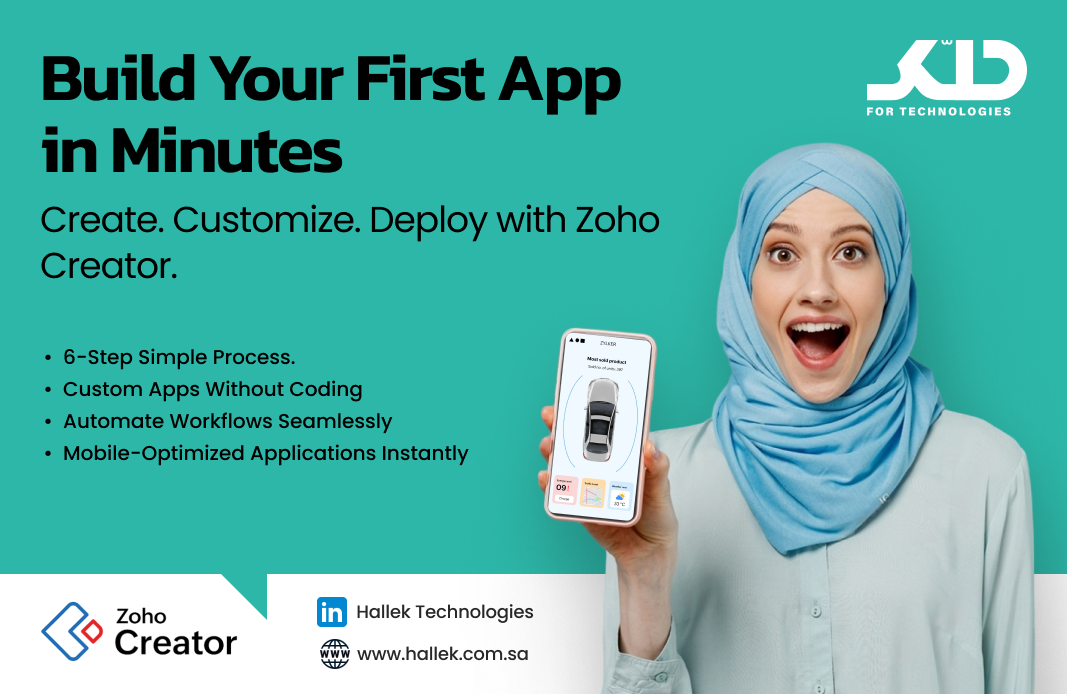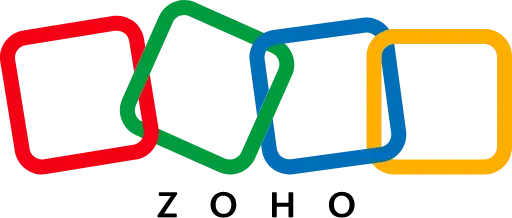Building Your First App with Zoho Creator
Creating custom applications to streamline business processes might seem daunting, but Zoho Creator makes it an accessible and straightforward task. This low-code platform enables you to design, build, and deploy applications tailored to your unique needs, all without requiring extensive coding expertise. In this blog, we’ll guide you step-by-step through creating your first app with Zoho Creator and explore some best practices to make the process seamless.
Why Choose Zoho Creator for App Development?
Before diving into the steps, it’s essential to understand why Zoho Creator is the ideal platform for creating business applications:
- Ease of Use: With its intuitive drag-and-drop interface, users can create apps quickly without prior technical expertise.
- Flexibility: Build apps for various business needs, whether managing inventory, tracking customer data, or automating workflows.
- Mobile-Ready: Every app you create is automatically optimized for mobile devices, ensuring accessibility on the go.
- Scalability: Zoho Creator grows with your business, allowing you to modify and expand applications as needed.
Steps to Build Your First Application
Here is a detailed walkthrough of how you can create your first app using Zoho Creator:
Step 1: Start with Zoho Creator’s Homepage
Log in to your Zoho Creator account and navigate to the Solutions module on the homepage. This is your starting point for creating any application. Click the Create Solution button in the top-right corner to begin.
Step 2: Select the Type of Solution
Zoho Creator offers three types of solutions:
- Applications: Build custom apps for your specific business needs.
- BI & Analytics: Create insightful dashboards and analytics tools.
- Integration Flows: Automate data flow between different apps and systems.
For this guide, select Applications by clicking the Select button. This will take you to the application setup options.
Step 3: Choose How to Build Your App
You will see three options for creating an application:
- Create from Scratch: Design an app tailored to your requirements from the ground up.
- Create from Gallery: Use pre-built templates for common business functions.
- Import from File: Upload existing data to generate an app automatically.
For this tutorial, select Create from Scratch by clicking the Create button. This approach gives you full control over your app’s structure and functionality.
Step 4: Name Your Application
Enter a meaningful name for your application that reflects its purpose, such as “Inventory Tracker” or “Customer Feedback.” After naming your app, click Create Application. Zoho Creator will then open the design interface where you can begin customizing your app.
Step 5: Design Your Application
Once in the design interface, start building your app by adding forms, workflows, and reports. Here’s how:
- Forms: Use the drag-and-drop builder to create forms for data collection. For example, add fields like text boxes for names, dropdown menus for categories, or date pickers for scheduling.
- Workflows: Automate tasks by setting up workflows. For instance, configure a workflow to send an email notification whenever a form is submitted.
- Reports: Design reports and dashboards to visualize collected data. These can include bar charts, pie charts, or tabular views.
Step 6: Preview and Test Your App
Before finalizing your app, use the Preview feature to see how it functions. Enter sample data to test workflows, validate form submissions, and ensure everything operates smoothly.
Step 7: Publish and Deploy
Once you’re satisfied with your app’s design and functionality:
- Click Publish to make your app live.
- Share the app with your team by assigning user roles and setting access permissions to control who can view or edit the app.
Best Practices for First-Time App Builders
- Start Simple
Focus on solving a single problem with your first app. Avoid adding too many features initially, as it can complicate the development process.
- Use Pre-Built Templates
If you’re unsure where to start, explore Zoho Creator’s templates gallery. These templates provide a solid foundation that you can customize further.
- Leverage Deluge Scripting
As you become more comfortable with the platform, experiment with Zoho’s Deluge scripting language to add advanced customizations and logic to your apps.
- Gather Feedback Early
Share a prototype of your app with team members and gather their feedback. This approach helps you refine the app to meet user expectations.
- Ensure Data Security
Configure user roles and access controls to protect sensitive information. Zoho Creator offers robust security features, including encryption and audit logs.
Common Use Cases for Your First App
If you’re unsure what type of app to build, consider these popular use cases:
- Customer Feedback Form: Collect and analyze customer opinions to improve products and services.
- Expense Tracker: Manage and monitor business expenses effectively.
- Event Registration App: Streamline event sign-ups and attendee management.
- Employee Directory: Create a searchable database of team members with contact details and roles.
Conclusion
Building your first app with Zoho Creator is a rewarding experience that equips you with the tools to tackle specific business challenges. By following this guide, you’ll not only create a functional app but also gain confidence in leveraging the platform’s powerful features.
Ready to get started? Log in to Zoho Creator today and turn your ideas into fully functional applications that drive your business forward!